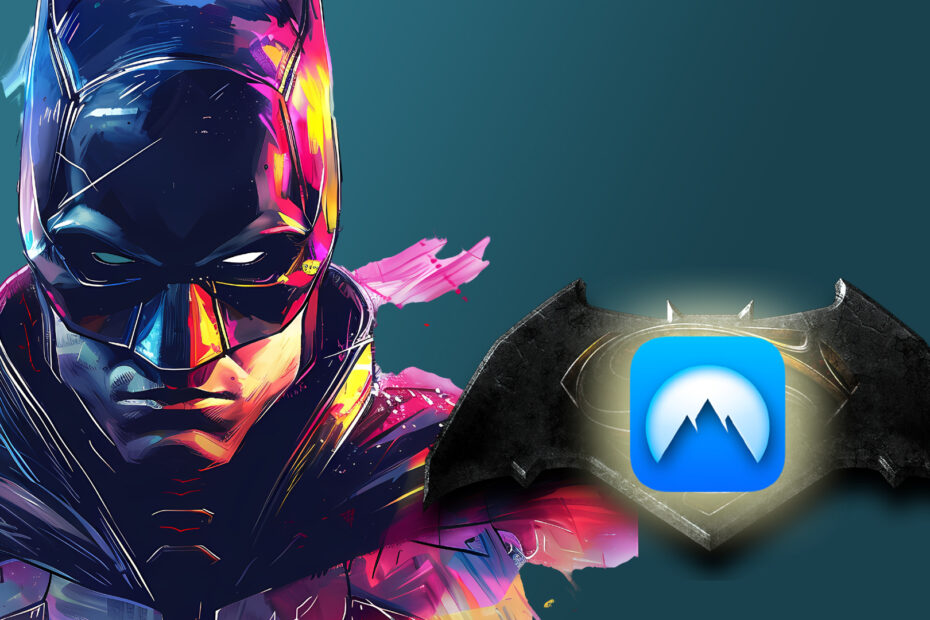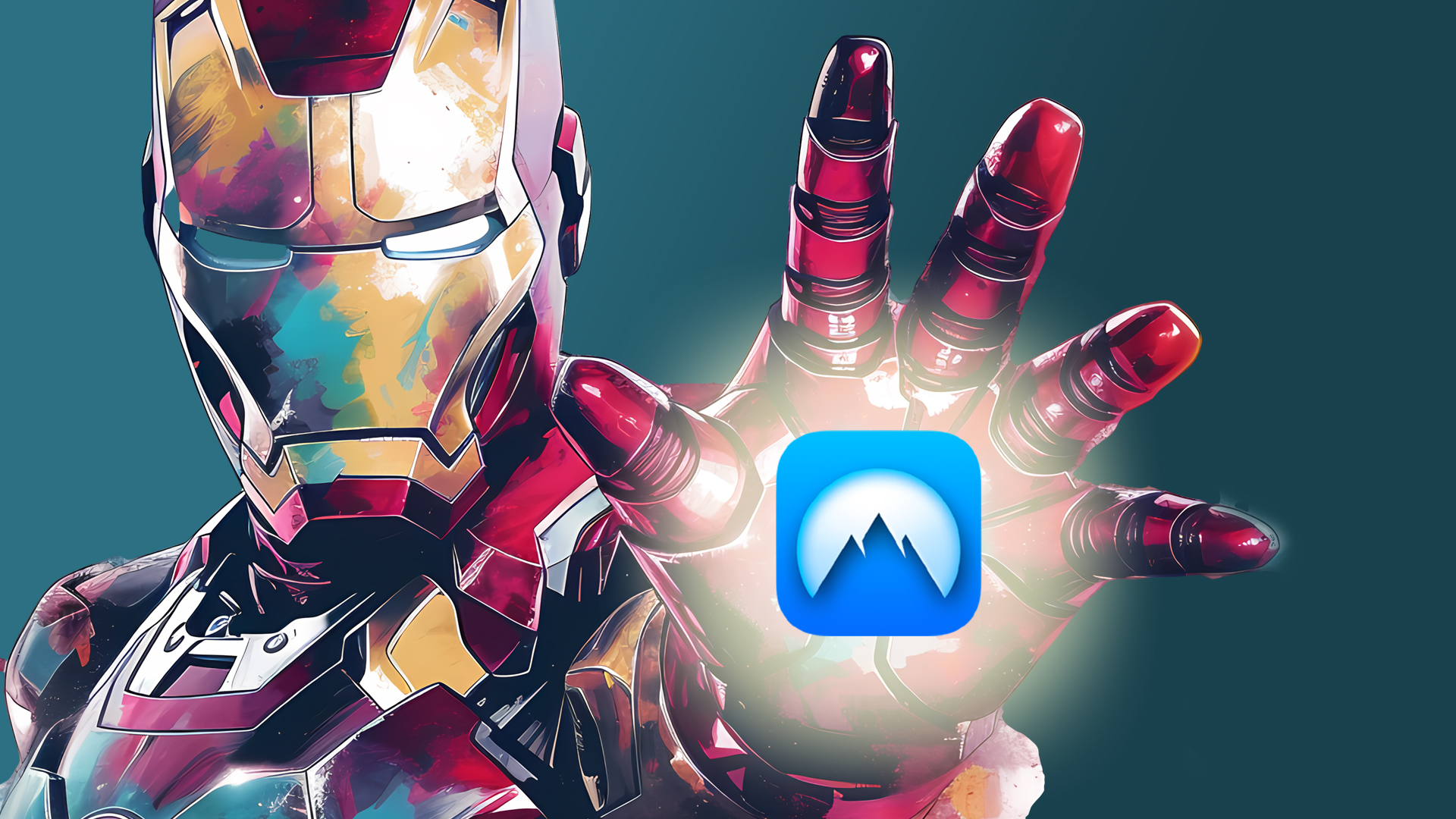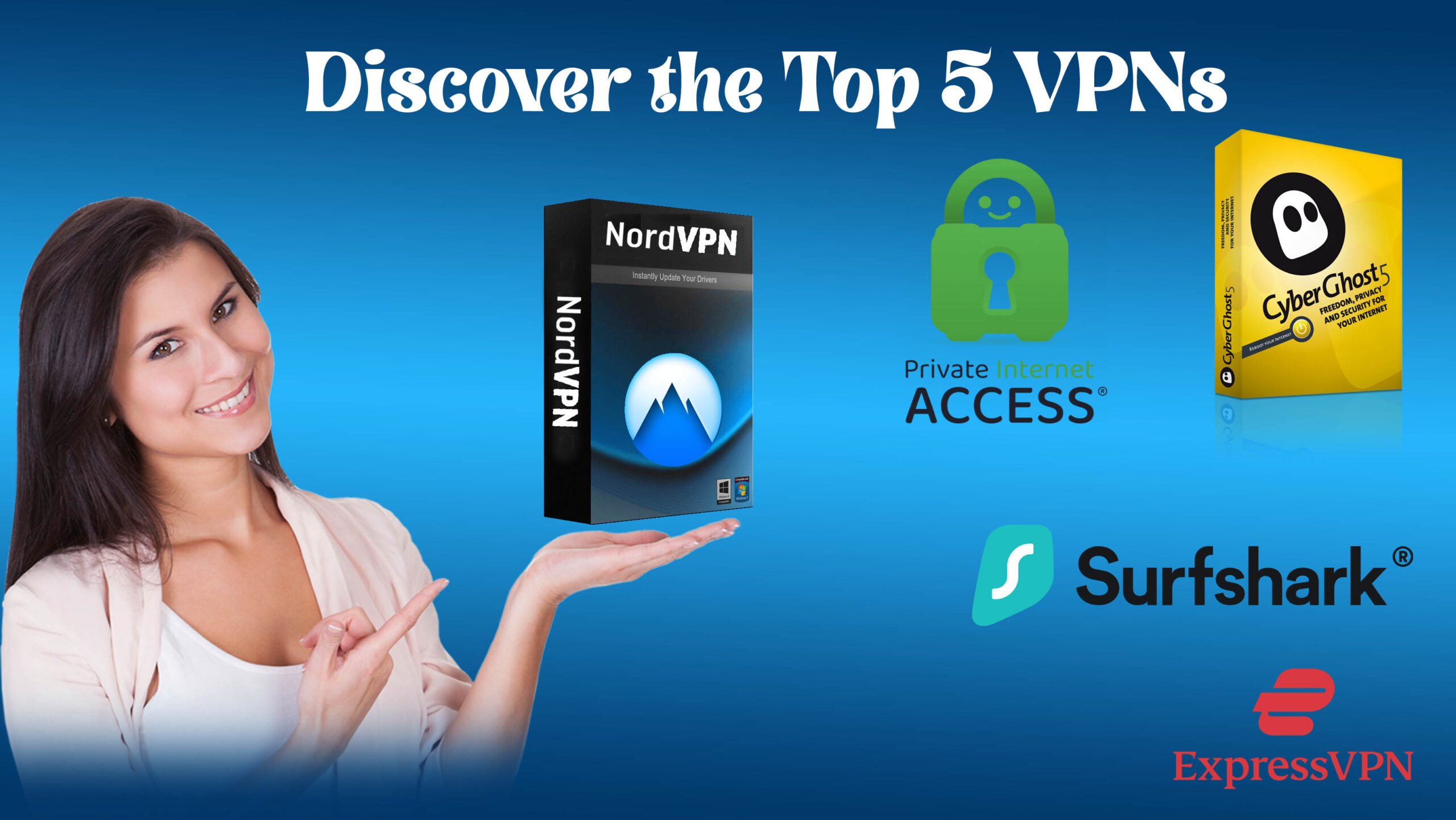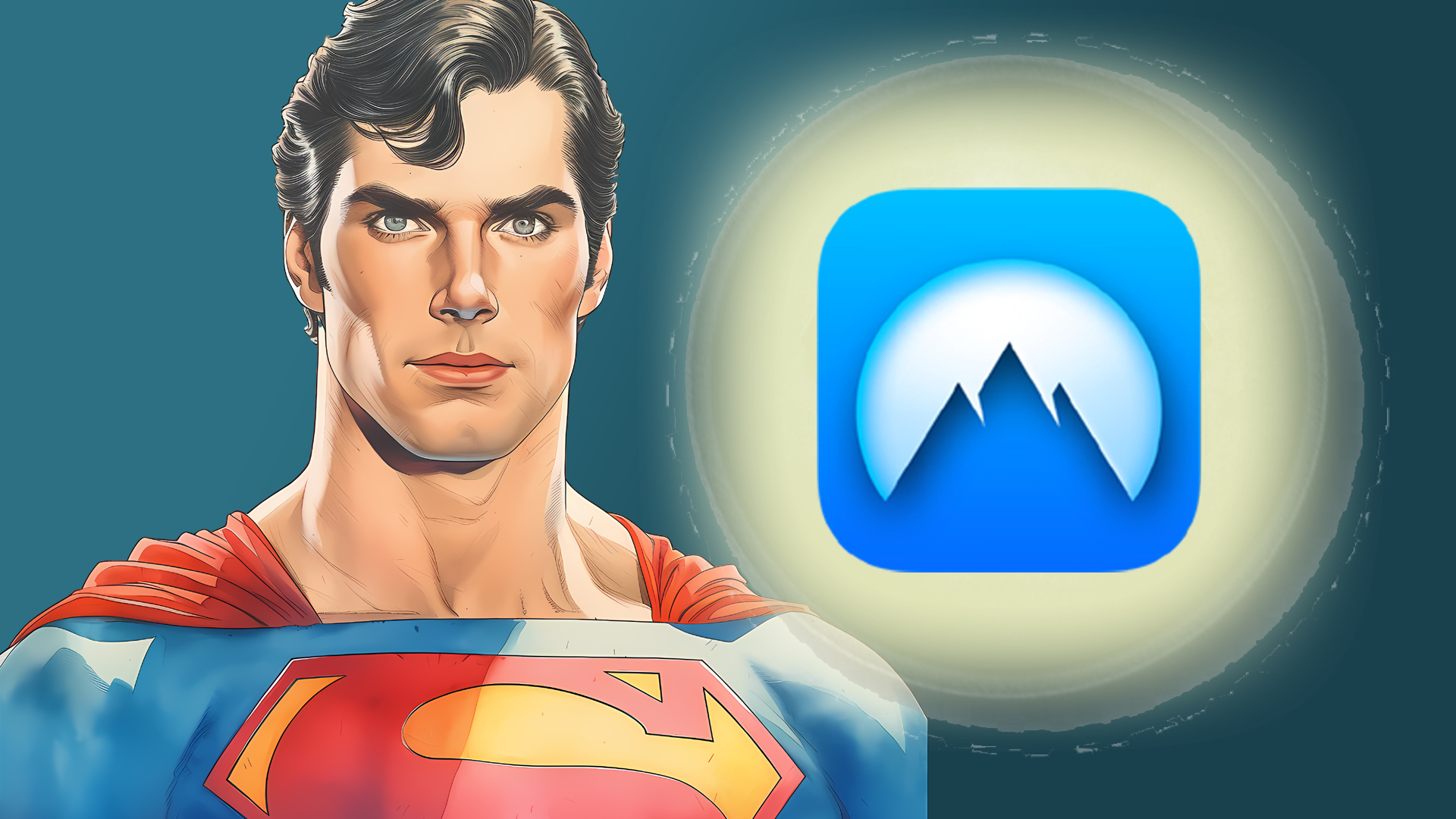How to Use NordVPN in 2024: A Step-by-Step Guide for Safe & Secure Browsing
Introduction
Ever wondered how to keep your online activities private and secure? In a world where data breaches and cyber threats are increasingly common, using a VPN like NordVPN isn’t just a luxury—it’s a necessity! With over 14 million users worldwide, NordVPN is one of the most trusted names in online security. But how do you make the most of this powerful tool? Whether you’re new to VPNs or looking to optimize your experience, this guide will walk you through everything you need to know to use NordVPN effectively in 2024. Let’s dive in and take control of your online privacy!
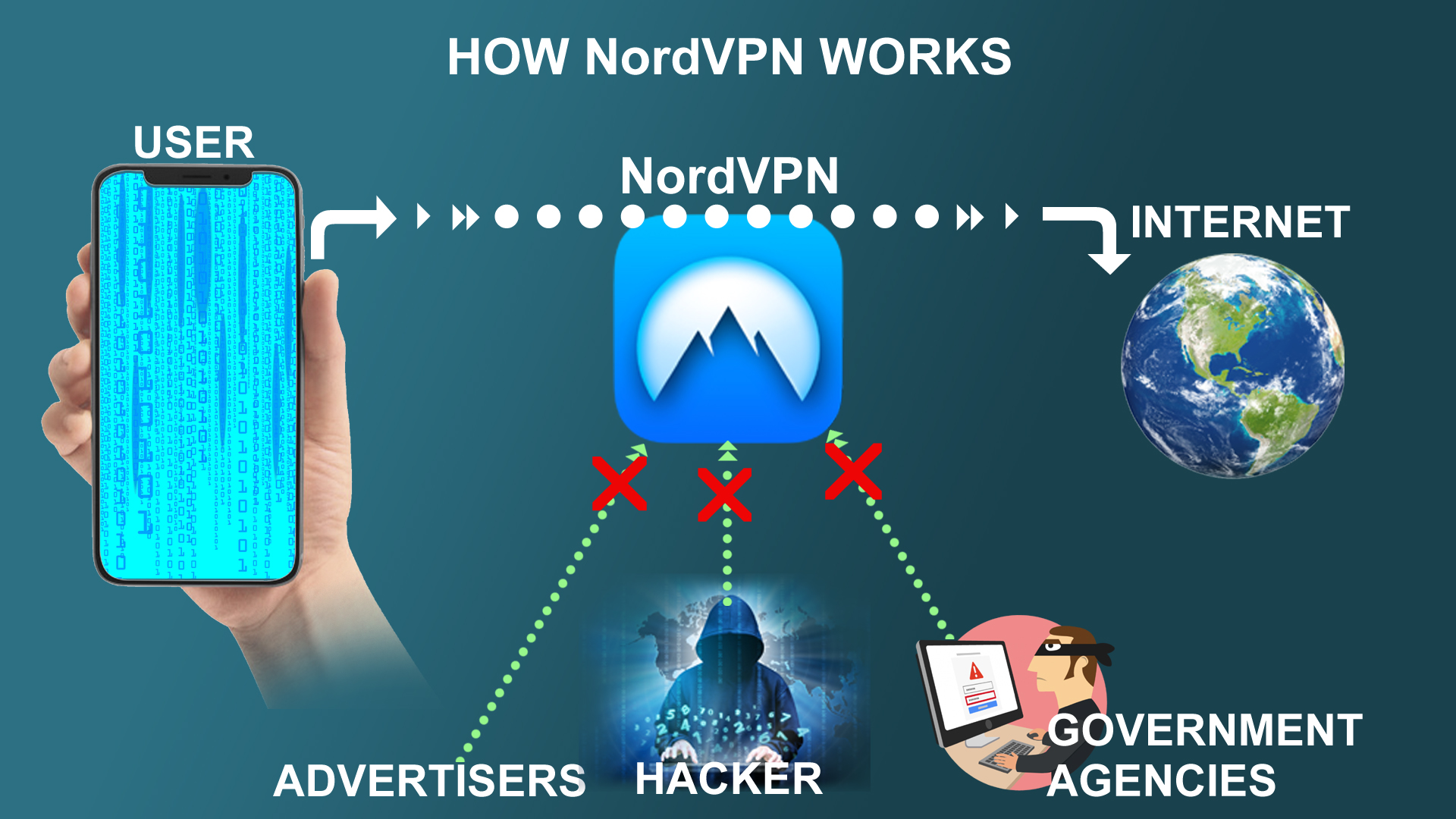
NordVPN works by routing your internet traffic through an encrypted tunnel, masking your IP address and hiding your online activities. This encryption ensures that hackers, advertisers, and government agencies cannot snoop on your valuable data, such as passwords, locations, OTPs, private messages, financial information, and bank details. By connecting to one of NordVPN’s many servers worldwide, you can also access geo-restricted content while maintaining your privacy. The VPN uses advanced encryption protocols like OpenVPN and NordLynx, safeguarding your data from unauthorized access. Features like a kill switch and double VPN further enhance your security, ensuring that your sensitive information remains protected.
Setting Up NordVPN: A Beginner’s Guide
- Downloading and installing NordVPN on various devices (Windows, Mac, iOS, Android)
- Creating and managing your NordVPN account
- Configuring initial settings for optimal performance
Alright, so you’re ready to dive into the world of secure browsing with NordVPN. First things first, you’ll need to get the darn thing up and running. Trust me, it’s easier than it sounds, but I did manage to bumble through a few missteps on my first go.
NordVPN download is a breeze. Head to the official site, click the big, inviting “Download” button, and choose your platform—Windows, Mac, iOS, or Android. I remember the first time I tried this on my ancient PC, I sat there watching the progress bar, half expecting it to freeze like it always does with other apps. But nope! The installation was smooth, and in no time, I was prompted to create a NordVPN account.
Once you’re in, the NordVPN app welcomes you with a sleek, user-friendly interface. I felt a bit overwhelmed at first—so many servers, so many options! But don’t worry. For beginners, the best approach is to start simple. Just NordVPN login, and you’ll be guided through the basics.
Here’s a pro tip from someone who’s been there: After installation, head straight to the NordVPN advanced settings. It might sound intimidating, but you’ll thank me later. This is where you can set up the Kill Switch feature—an absolute must if you want to avoid those awkward moments when your VPN connection drops, and your real IP is suddenly exposed.
If you’re using multiple devices (and who isn’t these days?), you’ll be glad to know that NordVPN allows for multi-device VPN setups. I’ve got it running on my laptop, phone, and even my partner’s tablet, all under one account. Handy, right? Just make sure you remember your NordVPN activation code—losing that can be a real pain.
How to Connect to a VPN Server with NordVPN
- Selecting the best server location for your needs
- Using NordVPN’s Quick Connect feature
- Exploring specialized servers (Double VPN, P2P, Onion Over VPN)
Once you’ve got NordVPN set up, connecting to a VPN server is where the magic happens. But here’s where I had a bit of a hiccup. I initially thought I should always pick a server close to my location. Makes sense, right? Lower latency, faster speeds, etc. Well, not always. Sometimes the server right next door is overloaded, causing your connection to lag.
The best way to avoid this? Use the NordVPN Quick Connect feature. This handy tool automatically selects the best server for you based on your needs—whether it’s speed, security, or location. One time, I ignored this and picked a server in Germany manually, thinking it would help me access some region-locked content. Bad idea. The server was slower than a snail, and I ended up with buffering issues. Since then, I’ve learned to trust Quick Connect, especially when I’m in a hurry.
But if you’re feeling adventurous, you can manually pick a server from NordVPN’s extensive list. Maybe you want to access Netflix VPN or Hulu VPN? There are specialized servers just for that. A word of advice: always check the server load before connecting. The app shows this info, so you can avoid those slow connections. Oh, and don’t forget about the NordVPN CyberSec feature—it’s a lifesaver when you want to block ads and malware while browsing.
NordVPN : Get up to 73% off 2-year plans + 3 extra months
Here’s a table comparing the top privacy features of five leading VPNs for 2024:
| Feature | ExpressVPN | NordVPN | CyberGhost | Surfshark | Private Internet Access (PIA) |
|---|---|---|---|---|---|
| No-Logs Policy | Yes | Yes | Yes | Yes | Yes |
| Encryption Standard | AES-256 | AES-256 | AES-256 | AES-256 | AES-256 |
| Kill Switch | Yes | Yes | Yes | Yes | Yes |
| Double Encryption | No | Yes | No | Yes | No |
| Onion Over VPN | No | Yes | No | No | No |
| Ad-Blocker | No | Yes | Yes | Yes (CleanWeb) | No |
| Public Wi-Fi Protection | Yes | Yes | Yes | Yes | Yes |
| Split Tunneling | Yes | Yes | Yes | Yes | Yes |
| Malware Protection | No | Yes | No | Yes | No |
| Geo-Restriction Bypass | Excellent | Excellent | Good | Excellent | Good |
| Number of Servers | 3,000+ | 6,400+ | 7,000+ | 3,200+ | 35,000+ |
| Simultaneous Connections | 5 | 6 | 7 | Unlimited | 10 |
| Server Locations | 94 countries | 111 countries | 91 countries | 100+ countries | 84 countries |
| Price (Monthly) | $12.95 per month | Get up to 73% off on 2-year plans + 3 extra months or $3.09 per month | $12.99 per month | $35.88 per year | $24.36 per year |
Advanced Features of NordVPN You Should Know
- Enabling CyberSec for ad and malware blocking
- Utilizing the Kill Switch for enhanced security
- Multi-device connections: Protecting all your devices with one account
So, you’ve mastered the basics and connected to a VPN server. Now it’s time to dive into some of NordVPN’s advanced features. Trust me, this is where things get really interesting.
One of my favorite features is the Onion Over VPN. I know, it sounds like something out of a spy movie. Essentially, it routes your internet traffic through the Tor network, adding an extra layer of security. The first time I used it, I was blown away by how invisible it made me feel online. But, fair warning—this feature can slow down your connection a bit, so I only use it when I really need that extra layer of privacy.
Another cool feature is Double VPN. This one’s a bit of a beast because it encrypts your data twice by routing it through two different VPN servers. Yeah, it’s as intense as it sounds. I remember setting it up for the first time when I was traveling and needed to ensure my data was airtight. It’s perfect for situations where you absolutely cannot risk exposure, though it does slow things down a bit.
NordVPN also offers dedicated IP addresses, which can be a game-changer if you need a consistent IP for online banking or accessing certain networks. I used this feature when I was dealing with some finicky online banking sites that didn’t like me bouncing around on different IP addresses. It’s a bit more advanced, but worth exploring if you’re finding yourself blocked or flagged frequently.
And let’s not forget about the ad blocking with VPN. The NordVPN CyberSec feature does this brilliantly by blocking intrusive ads and protecting you from malware. It’s one of those set-it-and-forget-it features that just makes your browsing experience smoother. No more annoying pop-ups or worrying about clicking on a malicious link.
Streaming and Bypassing Geo-Restrictions with NordVPN
- Accessing Netflix, Hulu, and other streaming services globally
- Tips for avoiding VPN blocks and maximizing streaming quality
- Unlocking regional content and bypassing censorship
Now, let’s talk about one of the main reasons most people get a VPN in the first place—streaming with NordVPN and bypassing those annoying geo-restrictions. I’ll admit, I’m a bit of a Netflix junkie, and nothing frustrates me more than finding out that the show I want to watch isn’t available in my country. Enter NordVPN.
Connecting to a server in another country is like flipping a switch on global content access. I’ve used it to watch shows on BBC iPlayer from the U.K. and even caught up on some Japanese anime straight from a Tokyo server. The first time I successfully bypassed geo-restrictions, I felt like I’d just discovered a secret doorway to the internet. But there’s a trick to it—make sure you’re connected to a server that isn’t overcrowded. Too many people on the same server can cause buffering, and that’s a total buzzkill when you’re halfway through a thriller.
Here’s a tip that’s saved me more than once: Always have a backup server in mind. Sometimes, streaming services get wise to VPN usage and block specific IP addresses. When this happens, just switch to another server in the same country. NordVPN has so many options that I’ve never had a problem finding one that works.
I’ve also found that the NordVPN app works seamlessly across different devices, whether I’m on my phone, tablet, or even the smart TV. And don’t forget to turn on NordVPN CyberSec while streaming—it’ll keep those pesky ads at bay, so you can enjoy your show without interruptions.
NordVPN 30-day money-back guarantee offer
Top 5 VPNs of 2024
| Criteria | ExpressVPN | NordVPN | CyberGhost | Surfshark | Private Internet Access (PIA) |
|---|---|---|---|---|---|
| Speed | Very fast, consistent | Fast with NordLynx | Good, but varies | Reliable, variable | Solid, can be slower |
| Server Locations | 94 countries, 160+ locations | 60+ countries, 5500+ locations | 90+ countries, 7600+ locations | 100+ countries, 3200+ locations | 80+ countries, 3500+ locations |
| Security | AES-256 encryption, no-logs policy, strong privacy features | AES-256 encryption, double VPN, CyberSec | AES-256 encryption, no-logs policy | AES-256 encryption, CleanWeb, double VPN | AES-256 encryption, no-logs policy |
| Ease of Use | User-friendly apps for all platforms | Intuitive, easy to navigate | Simple interface, good setup | Easy-to-use, intuitive design | User-friendly but interface can be cluttered |
| Streaming | Excellent for Netflix, Hulu, BBC iPlayer | Great for Netflix, Hulu, and more | Good for Netflix, limited for some | Reliable for Netflix, Hulu | Good for Netflix, less consistent |
| Pricing | Higher price, occasional discounts | Mid-range, frequent discounts | Competitive pricing, occasional discounts | Affordable, frequent deals | Generally cheaper, with occasional promotions |
| Customer Support | 24/7 live chat, responsive | 24/7 support, live chat | Good support, slower response times | 24/7 live chat, responsive | Support available but response times can vary |
| Privacy Features | Kill switch, split tunneling, anonymous payment options | Kill switch, CyberSec, no-logs policy | Kill switch, anonymous payment | Kill switch, split tunneling, CleanWeb | Kill switch, P2P support, anonymous payment |
| Multi-Device Support | 5 simultaneous connections | 6 simultaneous connections | 7 simultaneous connections | Unlimited simultaneous connections | 10 simultaneous connections |
| Free Trial | 30-day money-back guarantee | 30-day money-back guarantee | 45-day money-back guarantee | 30-day money-back guarantee | 30-day money-back guarantee |
Troubleshooting Common Issues with NordVPN
- Resolving connection problems and slow speeds
- Troubleshooting app crashes and glitches
- Contacting NordVPN support: When and how to seek help
Even with all its bells and whistles, NordVPN isn’t immune to the occasional hiccup. I’ve had my fair share of VPN connection issues, especially when I was just starting out. One time, I spent a good half-hour trying to figure out why I couldn’t connect, only to realize that my firewall was blocking the app. Yeah, that was a facepalm moment.
If you find yourself stuck, the first thing you should do is check if the NordVPN background processes aren’t running. Sometimes, they crash without you even noticing. Restarting the app usually fixes this. If that doesn’t work, try switching to a different protocol in the settings. I’ve found that NordVPN WireGuard is particularly reliable, especially if you’re having trouble with OpenVPN.
Another common issue I’ve encountered is slow speeds. This usually happens when you’re connected to a server that’s either too far away or overloaded. The solution? Use NordVPN Quick Connect or manually choose a less crowded server. If you’re still experiencing issues, it might be time to reach out to NordVPN support. They’ve got a great live chat feature that’s helped me out of more than one jam.
And here’s a little tip I learned the hard way: always keep your NordVPN app for Windows or whatever device you’re using updated. Outdated versions can cause all sorts of problems, from connection issues to features not working properly.
If you’re using NordVPN on multiple devices and it suddenly stops working on one, check your account. Sometimes, you might hit the device limit, and logging out from one device and back in can do the trick. It’s a bit of a hassle, but it beats being locked out altogether.
Lastly, don’t forget about the Kill Switch feature. It’s your safety net if things go sideways. I’ve had a few moments of panic when my connection dropped unexpectedly, but the Kill Switch had my back, cutting off all internet traffic until I could reconnect securely.
Conclusion
NordVPN is more than just a tool—it’s your passport to a safer, more private online world. By following the steps and tips outlined in this guide, you can harness the full power of NordVPN to protect your data, access global content, and enjoy a more secure browsing experience. Remember, online safety isn’t just about technology—it’s about making informed choices. So go ahead, customize your VPN settings to fit your needs, and start browsing securely today! Have any tips or experiences with NordVPN? Share them in the comments below and join the conversation!
About the Author
Uttam Pradhan
Sub-Editor
Uttam Pradhan is a dedicated sub-editor at HD News Live, specializing in curating accurate and timely news content. With a keen eye for detail and a passion for journalism, he ensures that each story is well-researched and engaging. His commitment to delivering high-quality news has earned him a reputation as a reliable and insightful editor.
Related Post
1. How Do I Set Up NordVPN on My Device in 2024?
Answer: Setting up NordVPN in 2024 is straightforward. First, sign up for an account on the NordVPN website. Then, download and install the app on your preferred device—be it Windows, macOS, Android, or iOS. After installation, log in using your credentials, and you’re ready to go! Just hit the Quick Connect button, and NordVPN will automatically connect you to the best server available.
2. Can I Use NordVPN to Access Streaming Services in 2024?
Answer: Yes, you can easily access streaming services with NordVPN in 2024. Whether you’re trying to watch Netflix, Hulu, or other geo-restricted content, simply connect to one of NordVPN’s streaming-optimized servers. The app’s SmartPlay feature ensures you bypass geo-blocks smoothly, allowing you to enjoy your favorite shows and movies from anywhere.
3. What Are the Best Settings for NordVPN in 2024?
Answer: For optimal security and performance in 2024, you should enable the CyberSec feature to block ads and malicious websites. Use the Kill Switch to ensure your data stays protected if your VPN connection drops. For faster speeds, try connecting to NordVPN’s WireGuard-based protocol, NordLynx. Additionally, you can customize your server selection based on your specific needs, like P2P sharing or streaming.
4. How Can I Ensure My Privacy While Using NordVPN in 2024?
Answer: To ensure your privacy with NordVPN in 2024, make sure to enable the no-logs policy and use the Double VPN feature for extra encryption. Avoid using public Wi-Fi without NordVPN, as it encrypts your data, making it difficult for hackers to intercept. You can also utilize Onion Over VPN for added anonymity, combining the benefits of NordVPN’s encryption with the Tor network.
5. How Do I Troubleshoot Connection Issues with NordVPN in 2024?
Answer: If you encounter connection issues with NordVPN in 2024, try these steps: first, ensure your app is up to date. If you’re having trouble connecting, try switching to a different server or protocol (e.g., from NordLynx to OpenVPN). If issues persist, disable any conflicting software like antivirus or firewall temporarily. You can also contact NordVPN’s 24/7 customer support via live chat for assistance.