Bulk Barcode Generator
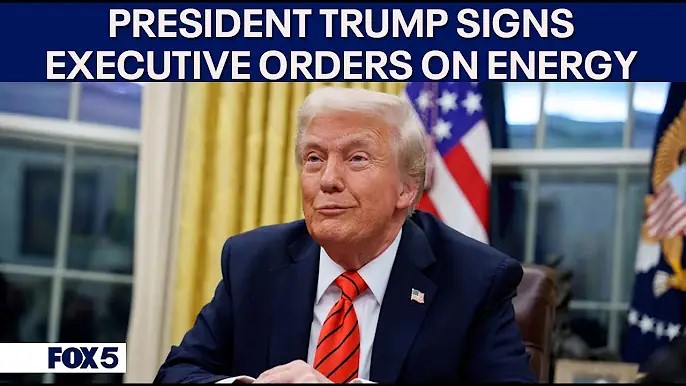
Bulk Barcode Generator — Create, Print & Export Barcodes in Batch
Short version: If you’ve ever wrestled with 200 tiny PNGs, missing numbers, or barcodes that print too small — breathe. This guide walks you through generating bulk barcodes, arranging them into A4 layouts with cut guides, exporting high-res PNGs/PDFs and best practices so your inventory day doesn’t turn into a barcode soap opera.
🔍 What is a bulk barcode generator — and why you’ll love it
A bulk barcode generator automates creation of many barcodes at once: think sequential SKU numbers, ticket batches for events, or product labels for a fresh batch of handmade soaps. Instead of typing, exporting and renaming files one-by-one, you feed a pattern (like PROD-0001 → PROD-0500) and out comes a zipped folder of high-quality PNGs or a ready-to-print A4 sheet where each barcode sits neatly in a dotted box.
✨ Key features your generator should have (and why they matter)
Auto-increment SKUs and human-readable numbers beneath each barcode so no one squints while counting stock.
Support for Code128, EAN-13, UPC and QR (if needed). Choose the right one for POS or warehouse scanners.
Arrange barcodes into A4 landscape or portrait with dotted cut lines and margins — print and cut with confidence.
Export at 300–600 DPI for crisp scanning from printed labels; PNG + PDF options included.
Add brand marks and adjust human-readable text below each barcode.
Validate checksum (for EAN/UPC) and preview scanability before export.
🛠 How to set up a clean A4 layout for printing
Practical setup for most printers: use A4 landscape, apply 3mm–4mm printable margin (or 0.15″ if you prefer imperial units), and design boxes sized to your label (e.g., 45mm × 19mm per label). Add a 2–3mm inner padding so the barcode quiet zone is respected. If you want cut guides, render a dotted rectangle around each barcode (light gray) and include dotted lines for cutting between rows and columns.
💡 Pro tips (learned the slightly embarrassing way)
- Don’t scale barcodes in the PDF viewer: export at final size. Scaling down in print dialogs can break scanability.
- Test with one label first: print a single sheet and test with your phone scanner and the actual store scanner.
- Include human-readable text: scanners love bars, humans love text — beneath each barcode include its number so a quick manual check is possible.
- Use Code128 for alphanumeric: flexible and dense — great for SKU strings like
HD-BOX-001.
Sample export snippet (for devs)
// Generate 100 barcodes in Code128
for(i=1;i<=100;i++){
code = "SKU-"+String(i).padStart(4,'0');
renderBarcode(code, {format:'code128',dpi:300,output:'png'});
placeOnA4Grid(code, rowCol(i), boxWidth:45, boxHeight:19);
}
exportAsPDF('barcodes-a4.pdf');
When to use PNG vs PDF
PNG: good for individual labels, digital systems or if you need transparent backgrounds. PDF: best for print-ready sheets with precise placement and higher reliability across different printers.
Frequently Asked Questions (FAQs)
Can I generate sequential barcodes with letters (like PROD-0001)?
Yes — use an alphanumeric symbology like Code128 which supports letters and symbols. Configure the generator to zero-pad numbers (e.g., 0001) for consistent sorting.
What DPI should I export for print?
Export at 300 DPI for most label printers and 600 DPI for very small barcodes or high-precision scanners. Always test a printed sample.
Will my phone scanner read EAN/UPC printed from a PNG?
Usually yes, if the barcode is exported at sufficient resolution and the quiet zones are preserved. Make sure the barcode is not compressed or blurred.
How do I add cut guides without affecting scanability?
Use thin, light-gray dotted lines outside the barcode quiet zone. Keep guides at least 2–3mm away from the bars themselves.
This guide is for informational purposes. Always verify barcode standards and scanner compatibility for your region and hardware.
